
How to Install Cheats on Your Nintendo Switch
In this post, I’ll walk you through the steps to install cheats on your Nintendo Switch.
However, please keep in mind that using cheats can reduce the fun of your games, so I don’t recommend it.
Additionally, it’s best to avoid using cheats in online play or when competing with friends, as you might lose various things.
Stay safe and happy gaming! 🎮✨
- Preparation
- Download & Install
- Step 1: Remove and Insert Your SD Card
- Download & Install EdiZon
- Download [EdiZon.nro]
- Download & Install ovlmenu
- Download & Install EdiZon-Overlay
- Download [EdiZon-Overlay.zip] and Extract It
- Download and install switch-cheats-updater
- Easy Steps to Update Your Switch Cheats!
- Download and install nx-ovlloader
- Disable auto-enable cheats
- lastly
- If you like this article.
- Recommended articles
- Recommended products
Preparation
Cheats Are Only Available on a Switch with CFW Installed
Cheats can only be used on a Nintendo Switch that has Custom Firmware (CFW) installed. If your Switch doesn’t have CFW, you won’t be able to use cheats. Please check out the following article to set up CFW on your device:
- How to Install CFW (ATMOSPHERE) on Your Switch

Download & Install
Step 1: Remove and Insert Your SD Card
First, take the SD card out of your Nintendo Switch and plug it into your PC. Once your PC recognizes the SD card, you can start downloading and installing the necessary files. It’s that simple! 😊
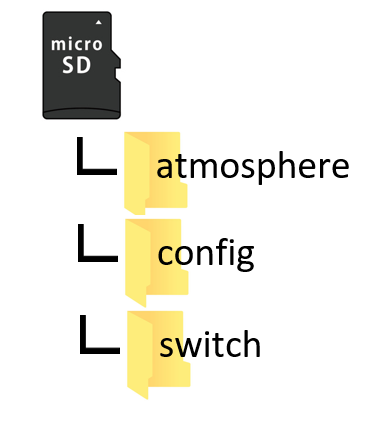
Download & Install EdiZon
Head Over to the Following Website
Next, visit the website below to continue with the installation process. 😊
Download [EdiZon.nro]
Download the [EdiZon.nro] file.
Please note: This file is not compressed in a ZIP format, so there’s no need to extract it.
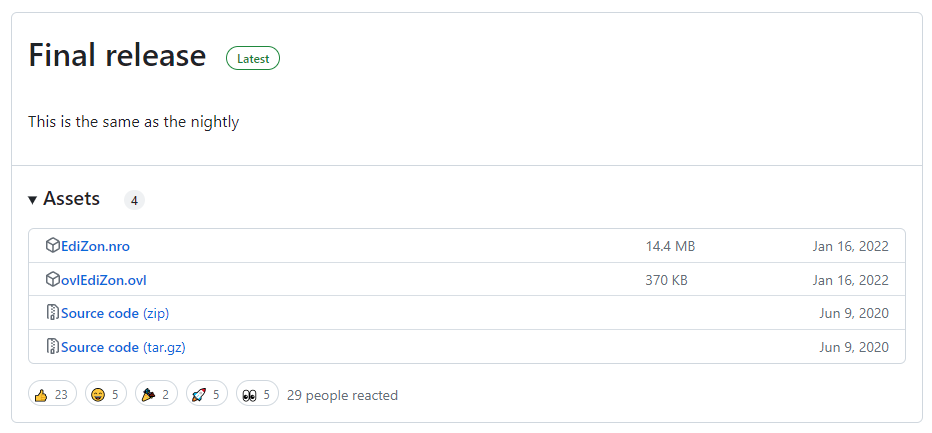
After Downloading: Adding EdiZon to Your SD Card
Once the download is complete, you should see the [EdiZon.nro] file.
- Create an EdiZon Folder:
- Navigate to the [switch] folder on your SD card.
- Inside the [switch] folder, create a new folder named [EdiZon].
- Copy & Paste the File:
- Copy the [EdiZon.nro] file you downloaded.
- Paste it into the newly created [EdiZon] folder.
- Tip: You can also simply drag and drop the file!
And that’s it! 🎉 You’ve successfully added EdiZon to your Switch. Now you’re ready to enhance your gaming experience!
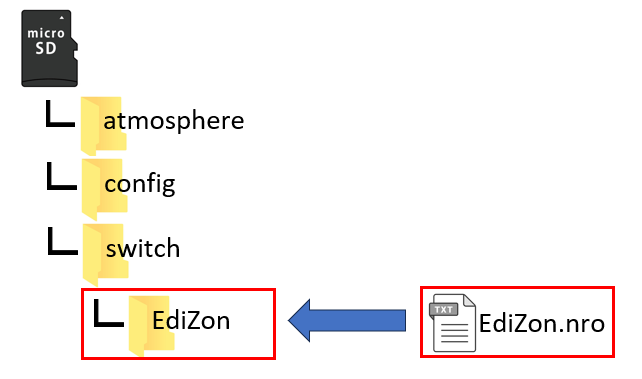
Download & Install ovlmenu
Head Over to the Following Website
Next, visit the website below to continue with the installation process. 😊
Download [ovlmenu.zip] and Extract It
Download the [ovlmenu.zip] file. Once the download is complete, go ahead and extract it.
Tip: Make sure to extract all the files to ensure a smooth installation process! 😊
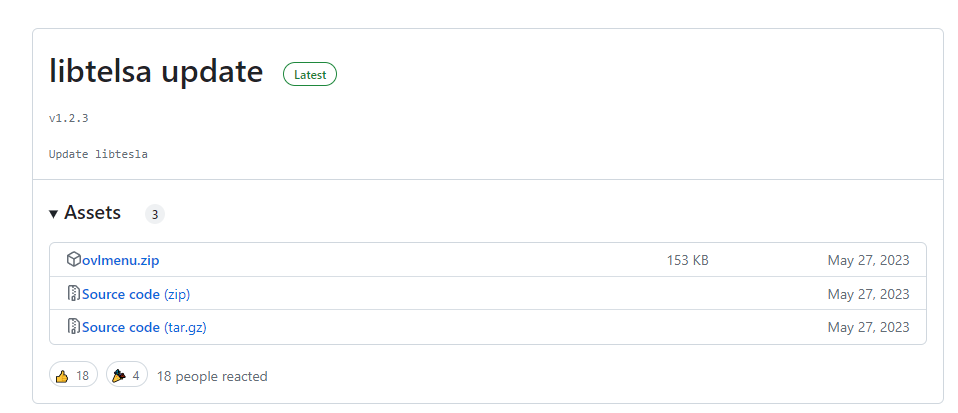
Organize Your Folders After Extracting the ZIP File
Once you’ve successfully extracted the ZIP file, you should see a folder structure similar to the image below.
- Copy the [.overlay] Folder:
- Locate the [.overlay] folder in the extracted files.
- Right-click and select Copy, or simply use the keyboard shortcut.
- Paste into the [switch] Folder on Your SD Card:
- Navigate to the [switch] folder on your SD card.
- Right-click inside the [switch] folder and select Paste.
- Tip: You can also drag and drop the [.overlay] folder directly into the [switch] folder for a quicker transfer!
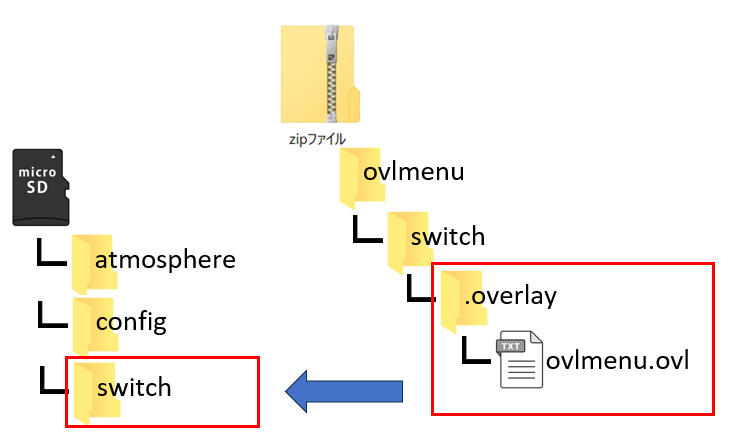
And that’s it! 🎉 You’ve successfully organized your folders, paving the way for a smooth installation of ovlmenu. Keep up the great work and enjoy customizing your Nintendo Switch! 😊
Download & Install EdiZon-Overlay
You will be redirected to the following site.
Download [EdiZon-Overlay.zip] and Extract It
Download the [EdiZon-Overlay.zip] file. Once the download is complete, go ahead and extract it.
✨ Tip: Make sure to extract all the files to ensure a smooth installation process! 😊
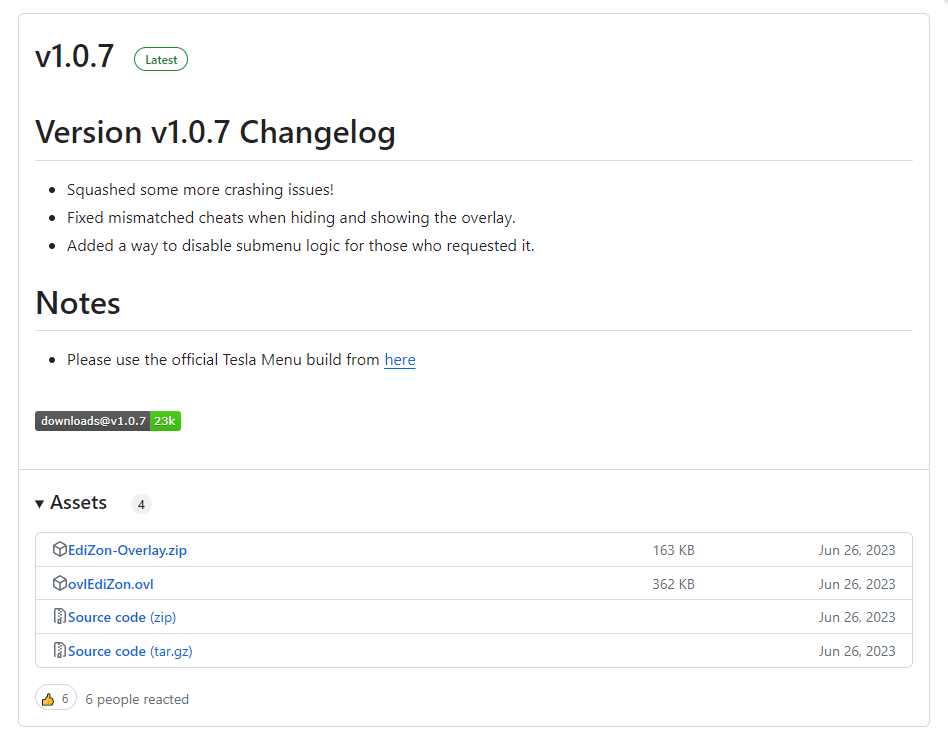
Organize Your Folders After Extracting the ZIP File
Once you’ve successfully extracted the ZIP file, your folder structure should look something like the image below.
- Copy the [.overlay] Folder:
- Locate the [.overlay] folder in the extracted files.
- Right-click on the folder and select Copy, or simply use the keyboard shortcut.
- Paste into the [switch] Folder on Your SD Card:
- Navigate to the [switch] folder on your SD card.
- Right-click inside the [switch] folder and select Paste.
- ✨ Tip: You can also drag and drop the [.overlay] folder directly into the [switch] folder for a quicker transfer!
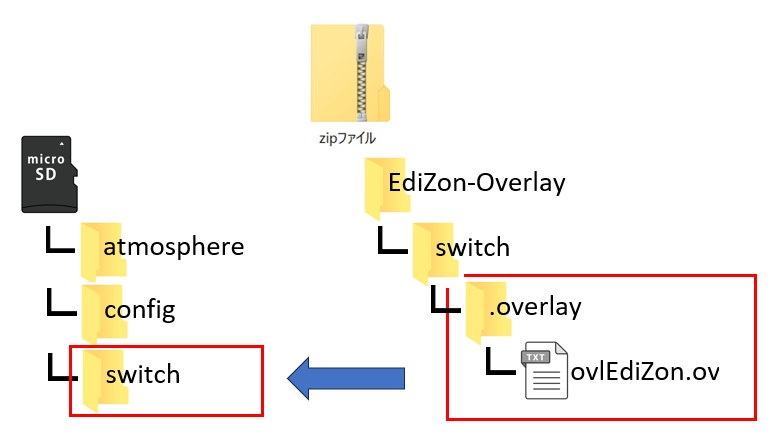
And that’s it! 🎉 You’ve successfully organized your folders, paving the way for a smooth installation of EdiZon-Overlay. Keep up the great work and enjoy customizing your Nintendo Switch! 😊
Download and install switch-cheats-updater
You will be redirected to the following site.
Download [switch-cheats-updater.zip] and Extract It
Download the [switch-cheats-updater.zip] file. Once the download is complete, go ahead and unzip it.
✨ Tip: Make sure to extract all the files to ensure a smooth installation process! 😊
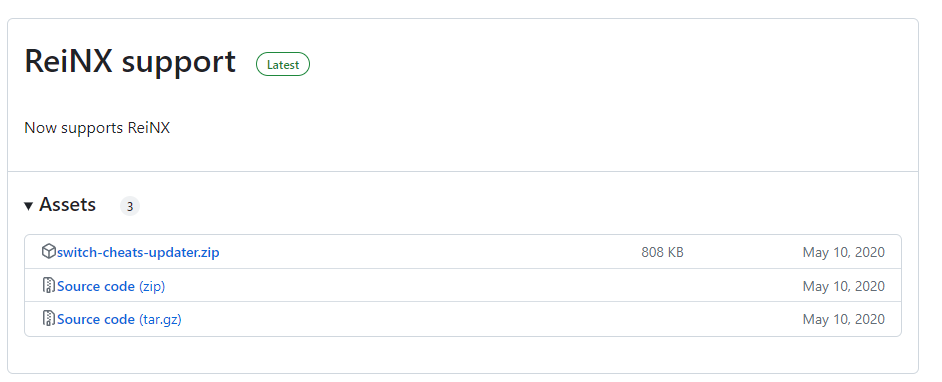
Easy Steps to Update Your Switch Cheats!
Once you’ve successfully extracted the ZIP file, your folder structure should look something like the image below.
- Copy the
[switch-cheats-updater]Folder- Locate the
[switch-cheats-updater]folder within the extracted files.
- Locate the
- Paste into Your SD Card’s
[switch]Folder- Simply paste the
[switch-cheats-updater]folder into the[switch]folder on your SD card. - Note: Inside the
[switch-cheats-updater]folder, there’s another folder with the same name. Make sure to include this nested[switch-cheats-updater]folder as well.
- Simply paste the
- Drag & Drop for Convenience
- Feel free to use drag and drop to make the process even easier!
And that’s it! You’re all set to enjoy the updated cheats on your Switch. Happy gaming!
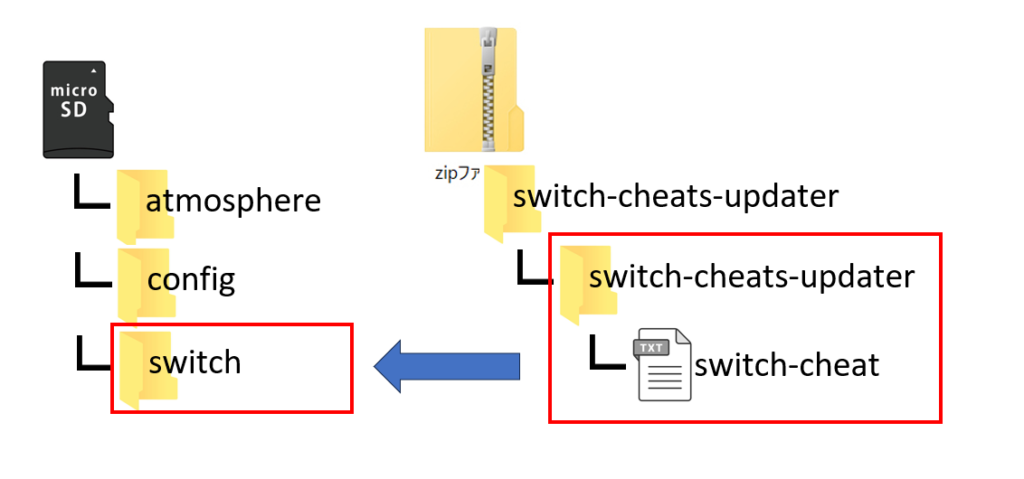
Download and install nx-ovlloader
You will be redirected to the following site.
Download and Extract [nx-ovlloader.zip]
- Download the
[nx-ovlloader.zip]File- Click on the provided link to download the
[nx-ovlloader.zip]file to your computer.
- Click on the provided link to download the
- Extract the ZIP File
- Once the download is complete, locate the
[nx-ovlloader.zip]file in your Downloads folder. - Right-click on the file and select “Extract All” or use your preferred extraction tool to unzip the contents.
- Once the download is complete, locate the
And that’s it! You’re now ready to move on to the next steps. Happy updating!
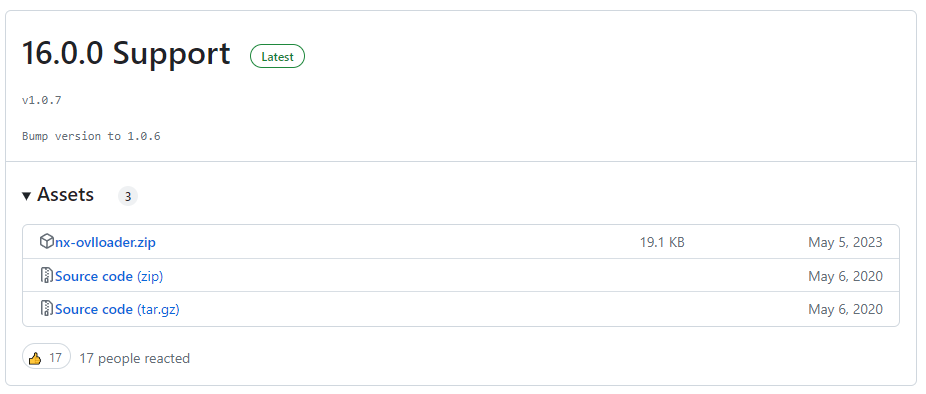
Organize Your Files
Once you’ve successfully extracted the ZIP file, your folder structure should look something like the image below.
- Copy the
[contens]Folder- Locate the
[contens]folder within the extracted files.
- Locate the
- Paste into Your SD Card’s
[atmosphere]Folder- Simply paste the
[contens]folder into the[atmosphere]folder on your SD card. - Note: You can also use drag & drop for a quicker and easier process!
- Simply paste the
And that’s it! Your files are now organized, and you’re ready to move on to the next steps. Happy gaming!
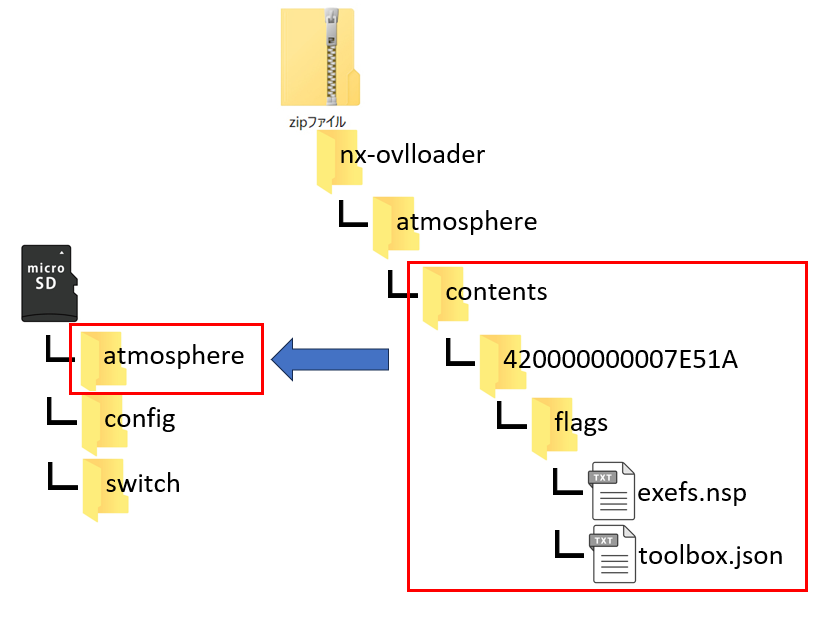
Disable auto-enable cheats
[System _ settings. Ini] fairu o hirakimasu.
Open the system_settings.ini file.
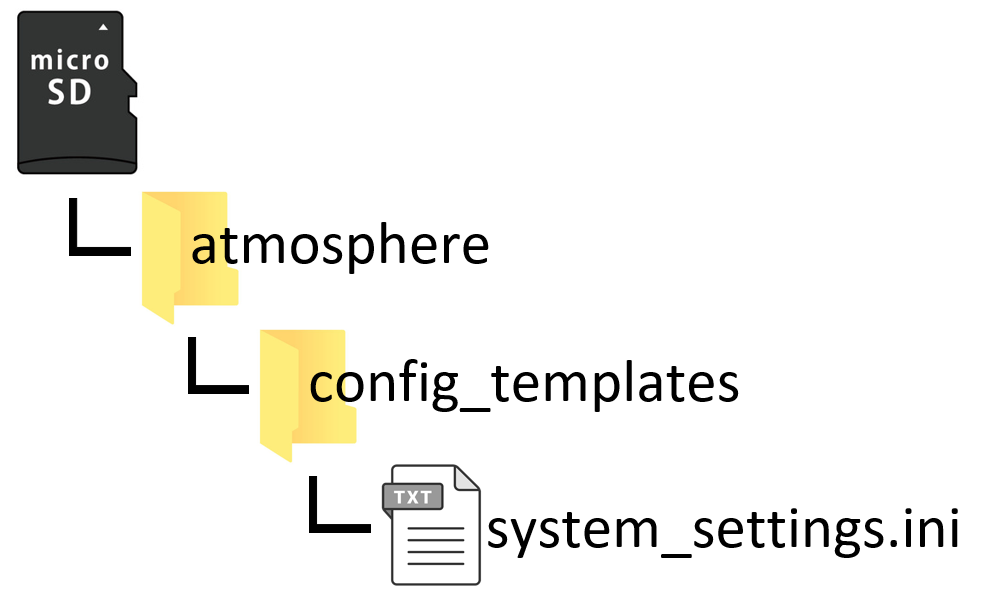
Modify the Configuration File
- Open the Configuration File
- Locate and open the file that contains the line
[;dmnt_cheats_enabled_by_default = u8!0x1].
- Locate and open the file that contains the line
- Edit the Cheat Setting
- Find the line
[;dmnt_cheats_enabled_by_default = u8!0x1]and change it to[dmnt_cheats_enabled_by_default = u8!0x0].
- Find the line
- Save Your Changes
- After making the change, save the file to apply the new settings.
Before Change:
;dmnt_cheats_enabled_by_default = u8!0x1After Change:
dmnt_cheats_enabled_by_default = u8!0x0And that’s it! You’ve successfully updated the configuration. Your cheats are now enabled by default. Enjoy an enhanced gaming experience!
[Before]
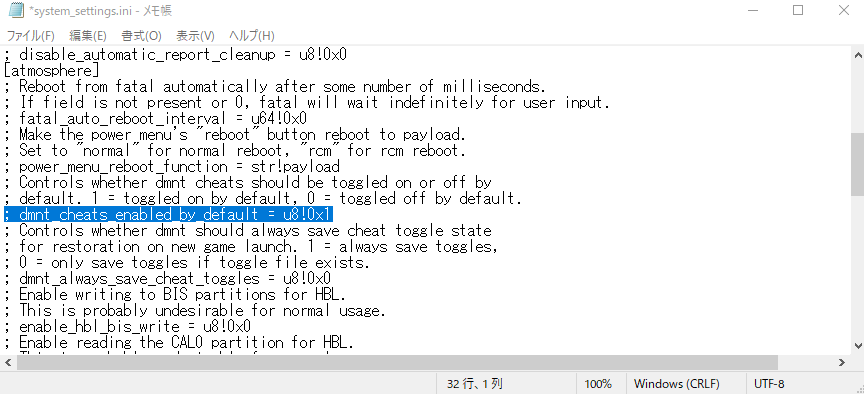
[After]
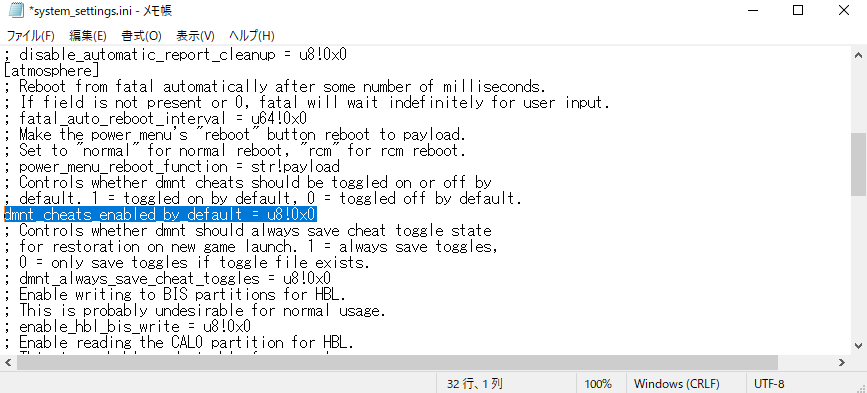
Final Step: Copy the system_settings.ini File
- Copy the
system_settings.iniFile- Once you’ve finished editing, locate the
system_settings.inifile in your project folder.
- Once you’ve finished editing, locate the
- Paste into the
[config]Folder- Copy the
system_settings.inifile and paste it into the[config]folder on your SD card. - Tip: You can also use drag & drop to make this process even quicker and easier!
- Copy the
And that’s it! You’ve successfully copied the configuration file. Your setup is now complete, and you’re all set to enjoy your customized settings. Happy gaming!
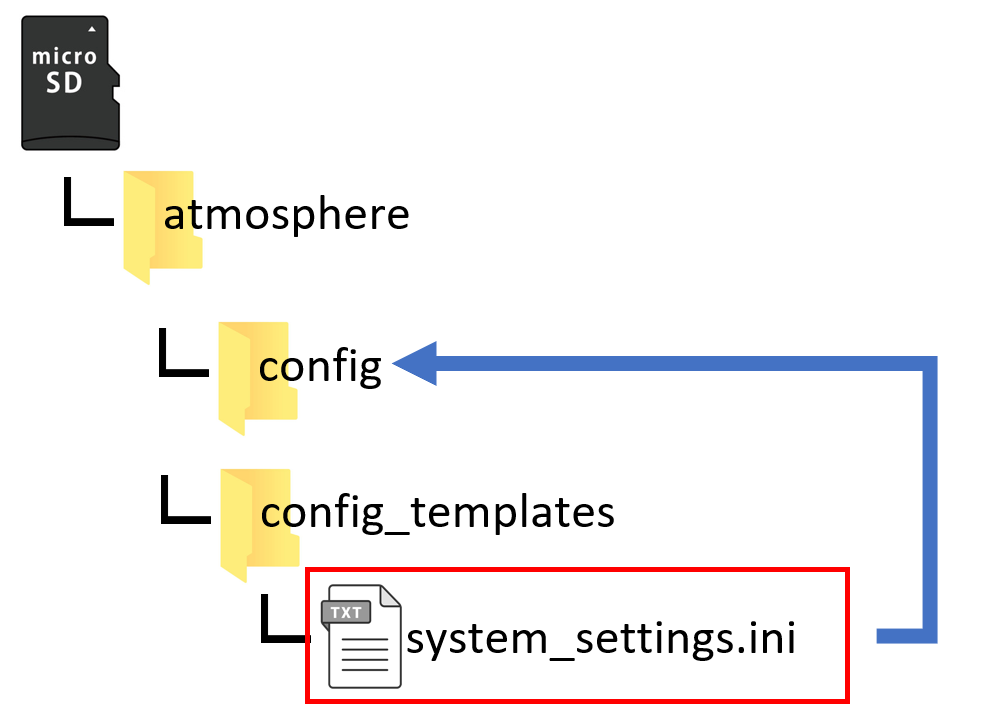
lastly

This concludes the introductory part.
The next part will cover [Preparing the cheat codes] and [How to use the cheat tool].
You will be able to use it if you refer to the following articles in order.
【チートコード準備編】
1.チートコードファイル準備編【cheats-updaterの場合】
「cheats-updater」はswitchにインストールされているゲームを自動的に判断して、チートコードファイルをダウンロードしてくれる超便利ツールです。
ただし、2020年で開発が止まっているようですので、
最新のゲームには対応していないようです。
対応していない場合は、手動で準備が必要ですので次の記事を参照してください。
2.チートファイル準備編【手動での準備の場合】
[cheats-updater]でチートコードが準備できなかった場合には自分で作成する必要があります。
【チートツール使い方編】
1.使い方編【EdiZonの場合】
[EdiZon]は起動中のゲームのメモリー内を読み込んで編集することで、直接ゲーム内の数字をいじることができたり。
チートコードを読み込んで、簡単にゲーム内のデーターを変更することができるツールです。
2.使い方編【EdiZon-Overlayの場合】
[EdiZon-Overlay]は[EdiZon]より簡単にチートコードを呼び出すことができるツールです。
※[EdiZon]の簡易版とでも思っておくといいかもです。
If you like this article.
Recommended articles
Recommended products
↓Click here if you want to buy via Japan
↓Click here to purchase via Ariek


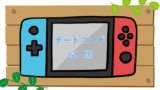


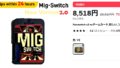

コメント